ASUS ROG Phone 3 Review: The King of Gaming Smartphones is back
Back in 2018, ASUS launched the ROG Phone, the company’s first gaming smartphone under the ROG brand. Today, there are several competing gaming smartphones on the market from brands like Black Shark, Nubia’s Red Magic, and Vivo’s iQOO. Each of these brands offers powerful hardware and useful gaming features at a compelling price, but ASUS stands out from the pack with its no-compromise philosophy toward features. The spec sheet for last year’s ROG Phone II checked off nearly everything that a smartphone enthusiast could ever ask for, and while this year’s ROG Phone 3 is missing a few features we were hoping to see, there’s no doubt that ASUS has another winner on its hands. The ASUS ROG Phone 3 is the king of gaming smartphones, but it’s also just a very good smartphone overall, even if you’re not into gaming.

ROG Phone 3 Specifications. Tap/click to expand
| Specification | ASUS ROG Phone 3 |
|---|---|
| Dimensions & Weight |
|
| Display |
|
| SoC |
|
| RAM & Storage |
|
| Battery & Charging |
|
| Fingerprint sensor | In-display fingerprint sensor |
| Rear Camera |
|
| Front Camera | 24MP |
| Other Features |
|
| Android Version | Android 10 with ROG UI |
About this review: I received the ROG Phone 3 (non-Strix Edition) from ASUS on June 26, 2020. The device has received several updates before launch and is currently running software version WW_17.0822.2005.11. ASUS did not have any inputs regarding the content of this review.
ASUS ROG Phone 3: Design
ASUS has toned down the design of the ROG Phone 3 compared to last year’s ROG Phone II. The rear is still made of glass, but the cover for the vent takes up much less space than before. There are fewer etched lines underneath the glass back, too. One part of the design that isn’t as subdued is the ROG logo, which is now a deeper white when the RGB Aura Lighting is turned off. The left and right edges on the rear still have a subtle curve to them to facilitate holding the phone in your hand.
I’m not really a fan of the glossy glass back cover since it smudges very easily and feels slippery in hand, but I will praise the rear design for being aesthetically pleasing. Fortunately, the aluminum frame is easy to grip, which has the added bonus of making the AirTrigger gestures easier to perform. The horizontal camera bump is also well-designed, with the bump around the tertiary macro camera aligning with the diagonally-etched line underneath the glass. This etched line runs between the two LED flashes and sits below the microphone hole that I presume is used for the new audio-related enhancements in the camera app. Overall, the ROG Phone 3 looks unique compared to the dozens of similarly-designed BBK smartphones that have flooded the market in recent months.
Let there be no mistake: The ASUS ROG Phone 3 is a massive phone. It’s taller than both the OPPO Find X2 Pro and the Samsung Galaxy S20 Ultra while having a smaller 6.59″ screen size. The smaller screen diagonal is justified, though, because the ROG Phone 3 has a flat display that doesn’t extend to the edges, which is beneficial for reducing accidental touches in games. At the bottom bezel, you’ll find one large speaker grille. At the top bezel, you’ll also find a large speaker that’s symmetrical to the bottom one, thus making up the dual front-facing stereo speakers. The top bezel also has a single 24MP camera, proximity sensor, and other components.
The ROG Phone 3 is also considerably thicker and heavier than the OPPO Find X2 Pro and Samsung Galaxy S20 Ultra. It’s thick and heavy out of necessity, though, as it has a massive 6000mAh battery to provide 1 day of very heavy usage or 2 days of moderate usage. The device isn’t too wide, though, yielding a 19.5:9 aspect ratio. I’m able to stretch my thumb from the left to the right end while holding the phone in portrait orientation. Given the phone’s slippery glass back, weight, and height, though, it’s actually more comfortable to hold the phone in landscape orientation with my fingers wrapping around the aluminum frame on the top and bottom. ASUS designed the device to be usable in landscape orientation, though, as the power and volume buttons are near the center on the right side (meaning they’re on top in the way most people hold their phones horizontally).





On the bottom, you’ll find the USB 2.0 Type-C charging and data port. The bottom USB-C port is off-center, though, so you’ll have to retrain your muscle memory for plugging in a charger. (It’s recommended you charge from the side USB-C port, though, because it supports ASUS’ 30W HyperCharge.) I wish the port wasn’t off-center, though, since it means USB telescopic/extending gaming controllers like the Razer Kishi can’t be connected to the device. This design aspect has been carried over from the ROG Phone and ROG Phone II, though, and it’s to accommodate the massive speakers that ASUS didn’t want to compromise on. The speakers are awesome, by the way, so I can’t totally knock them for that decision.
As I mentioned, you’ll want to charge from the USB Type-C port on the left side of the ROG Phone 3. This port is a USB 3.1 Type-C charging, data, and video output port. It supports ASUS’ 30W HyperCharge and DisplayPort 1.4 (@4K UHD) for video output (though you’ll want to install a third-party app for a better desktop mode-like experience). There are two inserts on the left side, and you’ll want to be careful you’re plugging your cable into the correct one. You should not be plugging in a cable into the insert with the orange tab sticking out—that’s intended for the AeroActive Cooler and TwinView Dock attachments. To protect this port, ASUS includes a piece of rubber that you can insert to block off the port when it’s unused. To keep you from losing this rubber insert, the AeroActive Cooler attachment has a small insert where you can put the rubber.
One stickler with the design that I know will annoy some fans is the missing 3.5mm headphone jack. ASUS says they chose to eliminate the port with this generation in order to accommodate the extra PCB space needed for the external Snapdragon X55 5G modem, to maintain the same 6000mAh battery capacity, and to keep the overall dimensions the same as the ROG Phone II. The last point is especially important because ASUS wanted to ensure that the second-generation accessories designed for the ROG Phone II still work for the ROG Phone 3. Fortunately, the AeroActive Cooler 3 attachment that comes standard with the ROG Phone 3 has a passthrough 3.5mm headphone jack, so you’ll at least be able to use your 3.5mm audio accessory while gaming with the AeroActive Cooler attached.



Besides the phone, ASUS also sent me the Lightning Armor and Neon Aero cases. Both are hard plastic shells, though the Neon Aero case is a bit more flexible. I’ve been primarily using the Lightning Armor case because it has this cool RGB effect and covers up more of the glossy rear glass.
The Lightning Armor case has a solid black color and brings back the unapologetic gamer aesthetics that ASUS subdued when designing the ROG Phone 3. There are holes throughout the back, some of which have RGB LEDs underneath. The colors of these LEDs sync with the Aura Lighting feature on the ROG Phone 3 that normally only lights up the ROG logo on the back. The area that’s lit up on the Lightning Armor case is much larger than the ROG logo on the rear of the phone, and it’s pretty neat to look at when you flip the phone over. The Lightning Armor case fully covers up the top and bottom but only partially covers the left side to leave the side USB-C port easily accessible for the TwinView Dock and AeroActive Cooler attachments to clip onto. The right side isn’t covered at all to leave the AirTrigger shoulder buttons, power button, and volume buttons exposed. Lastly, the Lightning Armor case has an NFC tag that is placed so it is scanned automatically when you place the phone in the case; scanning this tag applies a live wallpaper designed to go along with the Lightning Armor case.
The Neon Aero case doesn’t have any of the fancy features that the Lightning Armor case offers. Instead, it’s a simple bumper case in a neat orange color. The case provides minimal protection from bumps to the corners and leaves the side USB-C port, AirTrigger shoulder buttons, power button, and volume up/down buttons exposed. There’s a cutout for the ROG logo and ROG’s “Rise Up. Join The Republic” tagline is etched into the rear in multiple languages.






Top: Lightning Armor case. Bottom (1-2): Neon Aero case. Bottom (3): Lightning Armor + Neon Aero cases.
Not shown here is the included hard plastic bumper case, which has the same design and feel as the Neon Aero case but a solid black color instead of the orange color.
ASUS ROG Phone 3: Display

The ASUS ROG Phone 3 has a large 6.59″ AMOLED display at 2340×1080 resolution for a 19.5:9 aspect ratio. Because of this aspect ratio, most video content won’t fill the whole display. That’s typical of smartphones these days, though fortunately, the viewable area is so large that the video watching experience doesn’t really suffer. There’s no notch or hole-punch cutout, either, so any content that can fill up the whole screen will fill up the whole screen without interruption.
The display supports a maximum refresh rate of 144Hz, with 120Hz, 90Hz, and 60Hz as additional options. The phone’s default “auto” refresh rate mode isn’t a true variable refresh rate implementation (no smartphone on the market currently supports that). Rather, the Android System decides when to switch between the various preset display modes. Since there aren’t any resolution options, that means there are 4 different display modes: 2340×1080 @ 144Hz, 2340×1080 @ 120Hz, 2340×1080 @ 90Hz, and 2340×1080 @ 60Hz. The “auto” mode typically favors keeping the device at the 144Hz refresh rate mode since that provides the smoothest possible experience for the user. I don’t know exactly what criteria ASUS uses to decide when to switch between the modes—I’m told it’s not just a simple activity whitelist like OPPO and Realme’s phones, though.
The ROG Phone 3 isn’t the first smartphone on the market with a 144Hz maximum refresh rate, but it’s one of the few that is able to maintain this refresh rate without a ton of micro stutters. The phone also has the battery capacity to compensate for the toll that the 144Hz refresh rate takes on the battery life. After all, a display at 144Hz has to draw 2.4 times as many frames per second as a display running at 60Hz, which means more power is needed from the display processing unit and GPU. The Samsung Galaxy S20, for example, has its 120Hz refresh mode disabled out-of-the-box for power consumption reasons.


In Settings > Display > Splendid, you can somewhat customize the display settings. You can choose from the Default, Natural, Cinematic, and Splendid color modes. You can use the slider at the top to change the color temperature and the slider at the bottom to adjust the color matrix.
I’m told that the ROG Phone 3’s display has been calibrated to an average dE < 1 accuracy and is HDR10+ certified, meaning it can reproduce 1.07 billion colors. The display supports 113% of the DCI-P3 color gamut, per ASUS. I can only offer my subjective experience with the display thus far as I don’t have the tools to objectively measure the color accuracy and other aspects of the display quality. Thus, I left the phone at its default display settings to get a feel for what ASUS thinks most users will enjoy. I also left the refresh rate at the “auto” mode; since each display mode is calibrated separately, the auto/144Hz modes will be the one that most users experience.
ASUS went for a more neutral color profile on the ROG Phone 3. Colors aren’t as saturated as is typical on Samsung’s panels. (As a side note, I don’t know which display vendor provided the panel for this device. I’ll have to wait for the kernel source code to find out.) I don’t have any general complaints about the calibration, though. I haven’t noticed any glaring issues with the display that are typical of poorly made and calibrated OLED panels, either. There’s no black crush when scrolling at a low display and ambient brightness. There’s no blue shift when viewing the phone from an angle. I do notice a bit of a greenish tint to in some dark grays at low brightness levels but only when the surrounding content is black.
As far as the brightness itself is concerned, the display reaches up to 650 nits outdoors, according to ASUS. It’s readable, but other smartphones like the OnePlus 8 Pro get far, far brighter outdoors. On the flip side, the phone can get comfortably dim. ASUS says the device has received Low-Blue-Light certification from TÜV Rheinland, which basically just means that the display’s blue light emission is less likely to cause eye fatigue. So far, it hasn’t for me, though I also like to flip on Night Light to make the screen tinted yellow at night.
For high-quality video content, the ASUS ROG Phone 3 supports L1 of Google’s Widevine DRM. That means it supports HD video playback in apps like Amazon Prime Video and Hotstar, among others. Netflix has also certified the device for HD video playback, though the app’s “playback specification” page reports that the device does not support HDR video. That could be a mistake, though, since the ROG Phone II supported HD and HDR video playback on Netflix. There’s little transparency into Netflix’s certification process, so perhaps a future software or app update could enable HDR playback. At least YouTube supports HDR playback on the ROG Phone 3 at up to 1080p resolution.
Another key aspect of the display, especially when it comes to gaming, is the touch sampling rate. This is the rate at which the screen reports the position of a touchpoint. The higher the touch sampling rate, the more likely that a tap is immediately registered and processed. This is important for fast-paced games where you want as little latency as possible between your taps and actions being performed in-game. On the ROG Phone 3, the touch sampling rate is 270Hz, meaning the screen reports a touchpoint 270 times per second. Furthermore, ASUS has optimized the touch data pipeline and Android framework to reduce the touch latency (the time between the tap being registered by the screen and then being processed by the OS) down to 25ms. The slide latency, which is similar to the touch latency but for swipes, has been reduced to 18ms. ASUS claims these figures are the lowest of any smartphone on the market.

Lastly, the ROG Phone 3 has an optical under-display fingerprint scanner. There’s nothing really special to note here—under-display fingerprint scanners have been around for 2 years now, and they’ve been getting slightly faster and more accurate with each generation thanks to improved technology from Chinese vendor Goodix. Like with other optical sensors, the pixels above the sensor light up to facilitate reading your fingerprint. Certain phones light up the whole screen which can be an eyesore at night, but the ROG fortunately only lights up the pixels above the sensor. Screen effects like Night Light are momentarily disabled while the fingerprint is read, which has seemed instant for me in typical lighting conditions. I have had trouble getting my fingerprint to be read outdoors, though re-adding my fingerprint a second time has improved the accuracy. I have also disabled the fingerprint unlock animation, which seems like it slightly improves the unlocking speed but that could just be a placebo.
Gaming on the ASUS ROG Phone 3
There are many smartphones on the market with the latest Qualcomm Snapdragon chipset, a high refresh rate display, and huge amounts of RAM. Some of these devices are marketed as gaming devices, but what really makes a gaming smartphone are the gaming-centric features that it offers. ASUS is a pioneer of gaming features on Android, and the ROG Phone 3 is loaded with them.
X-Mode
Let’s start off with X-Mode. You can activate it by adding a game to the Armoury Crate app, tapping the Quick setting tile, or long-squeezing on the ultrasonic shoulder buttons (as shown in the video below). The default X-Mode applies a configuration that tunes the kernel to squeeze performance out of the CPU and GPU. You’ll find similar performance modes on smartphones from other device makers, but none are as customizable as X-Mode.
For every game you add to Armoury Crate’s Game Library, you can customize the “Scenario Profiles.” The “Performance” tab is where you can choose the performance mode that activates when the game is launched: “same as system setting”, “off”, “gaming tuning”, and “hardcore tuning.” The “gaming tuning” mode offers 3 different performance levels, all tuned by ASUS; level 3 is the maximum performance level and requires that you attach the AeroActive Cooler 3 to effectively dissipate the heat that’s generated by the SoC. Under “hardcore tuning,” you can customize the temperature control (the thermal throttle threshold), the CPU usage, and the GPU usage. Scroll down and select “advanced,” though, and you’ll be able to finely tune nearly every CPU parameter exposed by the kernel; this level of customization will feel right at home for those who have tinkered with custom kernels from our forums.


Armoury Crate’s Game Library lets you see your installed games in either a grid view or a card carousel. Each view option offers the same actions, including the ability to launch the game, change the scenario profile (customize X-Mode and other settings), view your record of screenshots and screen recording clips, or launch the website for the game. In the card carousel, you can personalize things a bit by changing the cover art for the card.
The other tabs include “Touch”, where you can control the touch/sliding sensitivity as well as how far from the edges to block touches. There’s also a “Display” tab where you can toggle anti-aliasing and set the refresh rate for the phone to run at when you launch the game. Note that the game’s frame rate still depends on what the game itself supports. In the “Network” tab, you can toggle the “prevent switching networks” option to disable automatic Wi-Fi <–> mobile data swaps and “restrict background sync” to prioritize your game’s network connection. Lastly, there’s the AirTrigger tab (which we’ll get to in the next section), Key Mapping (for mapping button inputs from the Kunai Gamepad to touch inputs on the screen), and Macro (to record and playback a series of inputs, useful for monotonous tasks in RPGs.)






GameGenie and AirTrigger Gestures

In Armoury Crate’s Console, you can see your device’s hardware statistics and manage settings for Game Genie, AirTrigger, fan speed (for the AeroActive Cooler), and system lighting.
GameGenie is perhaps one of the most useful gaming tools in ROG UI. It’s a slide-in overlay that appears when you swipe in from the left in any game added to Armoury Crate. Here’s a list of what you can do with Game Genie:
- You can disable distractions by blocking notification and phone call alerts. You can even go “data-only” to completely disable incoming phone calls which may otherwise cause network disruptions during gameplay.
- You can quickly adjust or lock the brightness level without pulling down the status bar (exiting Immersive Mode can mess with the UI of some games ).
- You can toggle the refresh rate.
- You can record a short 5, 10, 20, or 30-second video clip with the floating “marked clip” button.
- You can launch ZenUI/ROG UI’s screen recorder overlay for longer video recordings.
- You can show a floating overlay with real-time CPU usage, GPU usage, battery level, battery temperature, and optionally the current FPS and/or the remaining battery life estimate.
- You can tap the “speed up” button to clear background processes (free up RAM).
- You can record a macro that mimics your inputs and plays them back.
- You can show a customizable crosshair for games that don’t show them by default, such as in third-person mode in PUBG Mobile.
- You can lock the screen for when you need to make sure nothing changes in-game without your input.
- You can start livestreaming on YouTube (Twitch used to be an option but was recently removed) at up to 1080p resolution if you connect your account in settings.
- You can add a few apps to a list that you want to later open in a floating window without exiting the game.
- You can launch a search overlay to quickly search the web for videos and other content relevant to the game you’re in.
- Finally, you can set up the AirTrigger gestures for the game you’re playing.
The ROG Phone 3 has ultrasonic sensors around the aluminum frame that can detect presses and swipes. This technology is from a company called Sentons that specializes in making virtual buttons for smartphones. In games, you can map these AirTrigger gestures to taps, swipes, slides, and continuous presses onscreen. For example, if I want to free up my right thumb from having to tap the shoot button in PUBG Mobile, I can map the right AirTrigger button to tap on where the shoot button is located in PUBG Mobile’s touch controls. You can move the tap areas anywhere on the screen, so it’s up to you how you want to use them.








The ASUS ROG Phone II only supported two tap inputs (from the left and right ultrasonic buttons) as well as a horizontal or vertical slide action, but the ROG Phone 3 adds 4 additional functions:
- Dual partition: The two ultrasonic buttons can be partitioned into two shorter parts, meaning you’ll be able to map up to 4 shoulder buttons to taps on the screen.
- Continuous trigger: press and hold on the shoulder button to trigger multiple taps consecutively
- Swipe: swipe left or right to trigger taps on the screen
- Motion control: shake the phone to trigger a tap on the screen
In total, you can now map a total of 7 AirTrigger gestures to taps, swipes, or slides on the screen. Here’s a handy graphic from ASUS that illustrates that various AirTrigger gestures you can do:

AirTrigger gestures grant you a massive competitive advantage in any mobile game where users predominantly use touch controls for inputs. Using a dedicated controller (or even keyboard and mouse) affords you the best response time, but not every mobile game lets you use them. Some even go as far as putting players into different queues. I’ve found AirTrigger gestures to be really useful for offline games, such as those played through an emulator. Using touch controls in a game meant for controller input can be frustrating, but mapping enough AirTrigger gestures to controller inputs can alleviate that pain.
Before I finish, there’s another cool side to AirTrigger gestures that is rarely talked about online. When you aren’t gaming, you can squeeze the sides of the phone to perform actions like launching the Google Assistant, toggle the sound mode, toggle the flashlight, launch an app, open Armoury Crate, and more. You can even set different short squeeze and long squeeze actions! It’s basically a customizable version of Google and HTC’s Active Edge/Edge Sense feature but with a ton of additional gaming features.



AeroActive Cooler 3
The standard ROG Phone 3 comes with the AeroActive Cooler 3 attachment in the box. It’s basically a clip-on fan that blows air directly onto the part of the back where the SoC and modem generate the most heat. This helps cool the phone down, improving battery life and sustained performance. ASUS also added a load of useful features to the AeroActive Cooler 3. For example, there are two ports at the bottom for passthrough charging and passthrough audio. Since the ROG Phone 3 itself lacks a 3.5mm headphone jack, the AeroActive Cooler 3 lets you use your existing 3.5mm audio accessory without an adapter. There is a USB Type-C to 3.5mm dongle in the box, though. There’s even a kickstand on the rear that can prop up the device on a flat surface. The phone isn’t super stable when propped up this way, so I don’t recommend you play games that involve a lot of rough interactions with the screen when the kickstand is up. As you can see in the photos, the “REPUBLIC OF GAMERS” text logo and the ROG logo light up and cycle through the various colors that the user set in Aura Lighting settings. Lastly, there’s a thin area on the inside where you can insert the small piece of rubber that protects the ROG Phone 3’s side USB-C port that the AeroActive Cooler 3 connects to.








Rant: Smartphone gaming is no longer a joke
If you consider yourself an avid gamer on console or PC, then you’re probably wary of mobile gaming. Mobile games have a bad rep, and that’s not undeserved. Gacha mechanics, microtransactions, and simplified gameplay are hated by hardcore gamers. I’ve recently come to re-evaluate my own views on smartphone gaming, and it’s not because mobile games themselves have gotten substantially better. Rather, it’s everything else that’s gotten better.
Cloud gaming services are now a viable way to enjoy many new titles in high-quality. Processors have become much more powerful in the last few years while retro game console emulators have also vastly improved in performance. An Android smartphone is both the best portable emulation machine you can buy while also the most accessible gateway to cloud gaming. For example, I recently started playing Valkyria Chronicles, a PS3 title ported to PC, on my phone via NVIDIA’s GeForce NOW. I also use Moonlight to stream Persona 4: Golden from my PC to play on my phone from the comfort of my couch. I’ve even used Moonlight to stream Pokémon Sword (emulated via Yuzu Emulator) to the ROG Phone 3.
Touch controls aren’t a problem if you have the right controller, either. Although the Razer Kishi (and other telescopic gaming controllers) don’t fit the ROG Phone 3 because of its off-center USB Type-C port on the bottom, you can use a number of your existing wireless gaming controllers. I personally paired my Nintendo Switch Pro Controller while propping up my phone using the AeroActive Cooler 3’s built-in kickstand (more on that later). Once ASUS’ Kunai Gamepad controller or Gaming Clip become available, I’ll likely switch to using either to play my games. Or maybe I’ll just hook up the phone to a TV to play some games with a wireless controller connected—the ROG Phone 3 supports DisplayPort Alternate Mode (video output) through the side USB-C port, after all.
I’m personally still easing myself into gaming on mobile after a decade of gaming on consoles and PCs, but I’m fully on board with the idea now. I hope this rant has changed the minds of some smartphone gaming skeptics. If you’re interested in trying out cloud gaming on your new ROG Phone 3, ASUS partnered with Google to offer 3 months of free Stadia Pro.
ASUS ROG Phone 3: Performance with the Qualcomm Snapdragon 865 Plus
Specs, Synthetic Benchmarks
The ROG Phone 3 is one of the first smartphones to be powered by the new Qualcomm Snapdragon 865 Plus mobile platform, the other being the Lenovo Legion Phone Duel. The Snapdragon 865 was announced last December while the Snapdragon 865 Plus was announced earlier this month. Both the 865 and the 865 Plus are fabricated on TSMC’s N7P process, feature 1 ARM Cortex-A77 “Prime” CPU core, 3 ARM Cortex-A77 “Performance” CPU cores, and 4 ARM Cortex-A55 “Efficiency” CPU cores, and have the Adreno 650 GPU. The Snapdragon 865 Plus has an overclocked Prime core (@3.1GHz versus 2.84GHz) and GPU (10% faster graphics rendering). ASUS has paired the Snapdragon 865 Plus with 12GB of LPDDR5 RAM and 512GB of UFS 3.1 storage on the standard ROG Phone 3. On paper, this makes the new ROG smartphone one of the fastest Android smartphones on the market.
We’ve already extensively benchmarked the Snapdragon 865 as it appears on Qualcomm’s Reference Device and several flagship smartphones on the market. The Snapdragon 865 Plus theoretically shouldn’t score substantially higher in synthetic benchmarks compared to the Snapdragon 865, so we weren’t terribly excited about analyzing data from the standard benchmark suites. We know some users will be interested in this data anyway, so here are the results we got from Geekbench 5.0, PCMark’s Work 2.0, GFXBench’s 1080p Manhattan OpenGL ES 3.1 Offscreen and 1440p Aztec Ruins Vulkan Offscreen, and AndroBench. We performed each of these tests with the phone’s “X-Mode” enabled for maximum performance.




The AndroBench results show that the ROG Phone 3’s sequential read, sequential write, random read, and random write speeds are noticeably higher than the Snapdragon 865 Qualcomm Reference Device (QRD). The difference in sequential read speed is about 200MB/s while the difference in sequential write speeds is about 500MB/s. The random read and write speeds are about 50MB/s and 60MB/s higher respectively on the ROG Phone 3 compared to the QRD. My ROG Phone 3 has a 512GB UFS 3.1 storage chip while the QRD had a UFS 3.0 storage chip, for reference. I can’t fully explain exactly why the ROG Phone 3 shows superior results in AndroBench’s storage tests, though I can say that the improvements don’t mean much in terms of real-world performance, as we’ll see in the next section.
In Geekbench 5.0, the ROG Phone 3’s single-core score was slightly higher than the QRD’s average, though the former’s multi-core score underperformed the latter’s by about 110. The former is expected given the Snapdragon 865 Plus’s overclocked Prime core, but the latter was unexpected and may boil down to differences in kernel tuning between the QRD and ROG Phone 3. Geekbench is mostly useful for comparing the theoretical CPU performance between different SoCs, so it’s not a terribly useful metric for the purpose of this review. Likewise, GFXBench’s 1080p Manhattan OpenGL ES 3.1 Offscreen and 1440p Aztec Ruins Vulkan Offscreen are both useful for showcasing the phone’s best-case GPU performance, but few mobile games push the GPU to the limit.
On the other hand, PCMark’s Work 2.0 benchmark can tell us a bit about a device’s real-world performance since it benchmarks the performance during real-world tasks like document editing, web browsing, photo editing, video editing, and data manipulation rather than more abstract workloads. The ROG Phone 3 scores a whopping 15,178 in PCMark, nearly 3,000 points higher than the QRD. The ROG scores substantially higher in PCMark’s web browsing, video editing, photo editing, and data manipulation subtests, which means that the device is expected to outperform a reference Snapdragon 865 device at the aforementioned basic tasks.
In addition to the set of synthetic benchmarks that test the theoretical maximum performance of a certain metric, I also did GFXBench’s Manhattan 3.1 OpenGL ES 3.1 long-term performance/battery lifetime benchmark and CPU Throttling Test (for 30 minutes) to test the sustained GPU and CPU performance, respectively. In GFXBench, the ROG Phone 3’s rendered an outstanding 4530 frames in the first iteration but quickly dropped down to rendering around 3700 frames after about 5 iterations of the test. In the CPU throttling test, the performance was throttled to about 87% of its maximum performance after 30 minutes.


The results of these tests suggest that the CPU and GPU were throttled quite a bit. To be fair, though, these tests are not representative of the average CPU and GPU workload of even the most demanding Android games on the Play Store, so consider these results as theoretical representations of the sustained performance under intensive CPU and GPU loads. Interestingly, the battery temperature in GFXBench only reached a maximum of 37°C after 25 minutes of the test, suggesting the phone did a good job of pushing heat out of the system. That’s what ASUS designed the ROG GameCool 3 system to do, after all. The “GameCool 3” cooling system, according to ASUS, consists of a “layered sandwich design” that includes a large graphite film, a 3D vapor chamber, the aluminum frame, an enlarged copper heat sink (6x larger than the one on the ROG Phone II), the vents on the back cover, and finally, the AeroActive Cooler 3 accessory.

ROG GameCool 3 system. Source: ASUS
In our review, real-world UI and gaming performance are more important than synthetic benchmarks. That’s why we devised a new set of tools to measure the app launch speeds, UX fluidity, and in-game performance.
App Launch Speed Test
XDA’s Mario Serrafero and I have created a new app launch speed test script to debut for the ROG Phone 3 review. In this test, we used Android’s ActivityManager shell interface to measure how long it takes for the main Activity of 12 applications to launch from a cold start (ie. they’re not in memory). These applications are Google Chrome, Facebook, Gmail, Google Maps, Messages, Netflix, Google Photos, Google Play Store, Twitter, WhatsApp, XDA, and YouTube. We launched these 12 activities for several iterations (killing each app between launches) to reduce the variance. In comparison to the Samsung Galaxy S20 with the Qualcomm Snapdragon 865, the results are mixed. While the ASUS ROG Phone 3 is able to open Twitter, WhatsApp, and XDA more quickly than the Galaxy S20 and is close in Google Chrome, Messages, and Facebook, the Galaxy S20 launched apps most apps more quickly. However, the differences between the Galaxy S20 and ROG Phone 3 aren’t that significant since both devices feature similar processors, RAM, and storage.
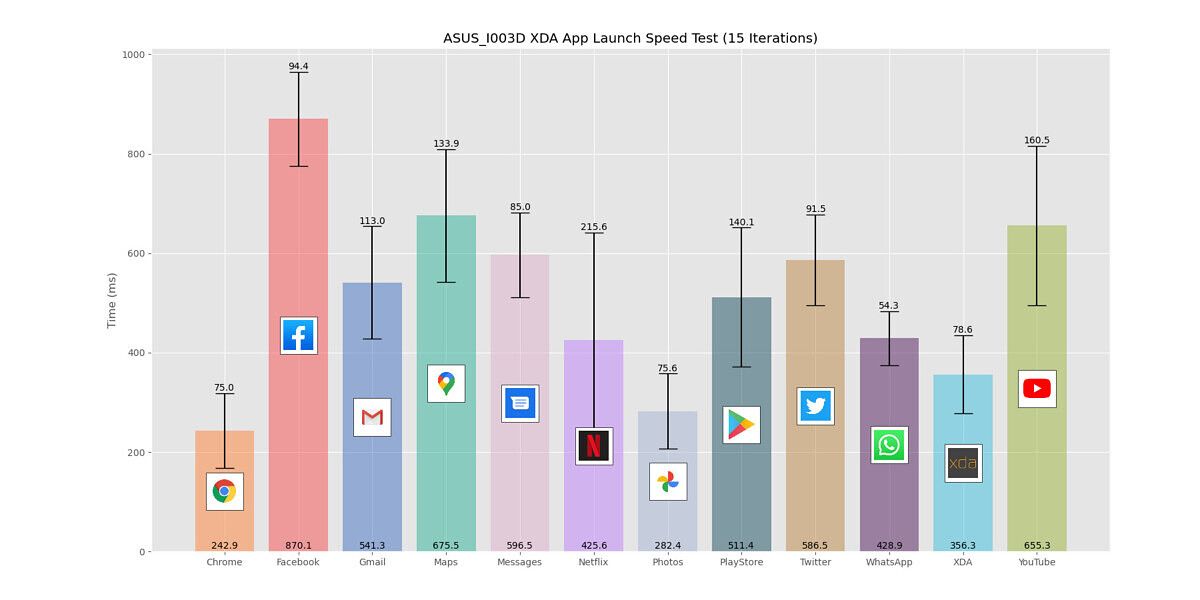
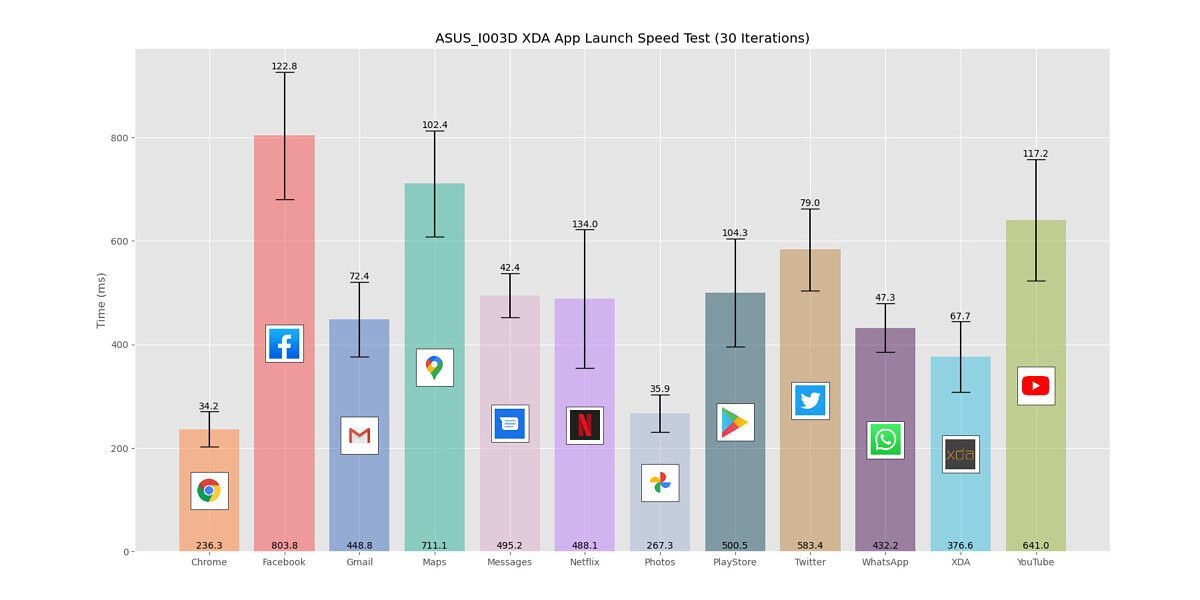


When I compared the app launch speeds to devices with older or weaker Snapdragon processors, the ROG Phone 3 blew them out of the water. In summary, apps will generally open from a cold start very, very quickly on the ROG Phone 3. If you have the 16GB RAM variant as I do, then they’ll open up even more quickly since most apps will be cached in memory.
UI Stutter/Jank Test
Another new test we’re trying out for the ROG Phone 3 review is a modified version of Google’s open-source JankBench benchmark. This benchmark simulates a handful of common tasks you’ll see in everyday apps, including scrolling through a ListView with text, scrolling through a ListView with images, scrolling through a grid view with a shadow effect, scrolling through a low-hitrate text render view, scrolling through a high-hitrate text render view, inputting and editing text with the keyboard, repeating overdraws with cards, and uploading bitmaps. Our script records the draw time for each frame during the test, eventually plotting all the frames and their draw times in a plot along with several horizontal lines representing the target frame draw times for the 4 common display refresh rates (60Hz, 90Hz, 120Hz, and 144Hz.) You would think these simple tests would be a cinch to pass for a phone like the ROG Phone 3, and you would be (mostly) right.
While the phone is undoubtedly super smooth in day-to-day usage with its 144Hz refresh rate display, I do notice the occasional microstutter while scrolling or performing certain tasks. This is reflected in JankBench, as shown in the charts below. In the bitmap upload test, for example, 78.31% of all frames missed the 144Hz target of 6.944ms. This isn’t too terrible since only 15.98% of all frames missed the 120Hz target of 8.333ms, but this level of jank is definitely noticeable to the user. While the Samsung Galaxy S20 also fares poorly in the bitmap upload test for the 144Hz target (21.94% of janky frames), the Galaxy S20 has the benefit of running at only 120Hz (0.82% of janky frames) so these janks aren’t perceptible. From the time I’ve used the Galaxy S20, I’ve felt that Samsung has done the best job at optimizing its software for 120Hz, and the results show. The difference between 120Hz and 144Hz is barely perceptible to me, so I’ll likely run the device at 120Hz most of the time. (I’ve even set both of my LG 32GK650F-B monitors to 120Hz since I don’t notice the difference, and 120Hz is an ideal refresh rate for frame interpolation software like SVP.)



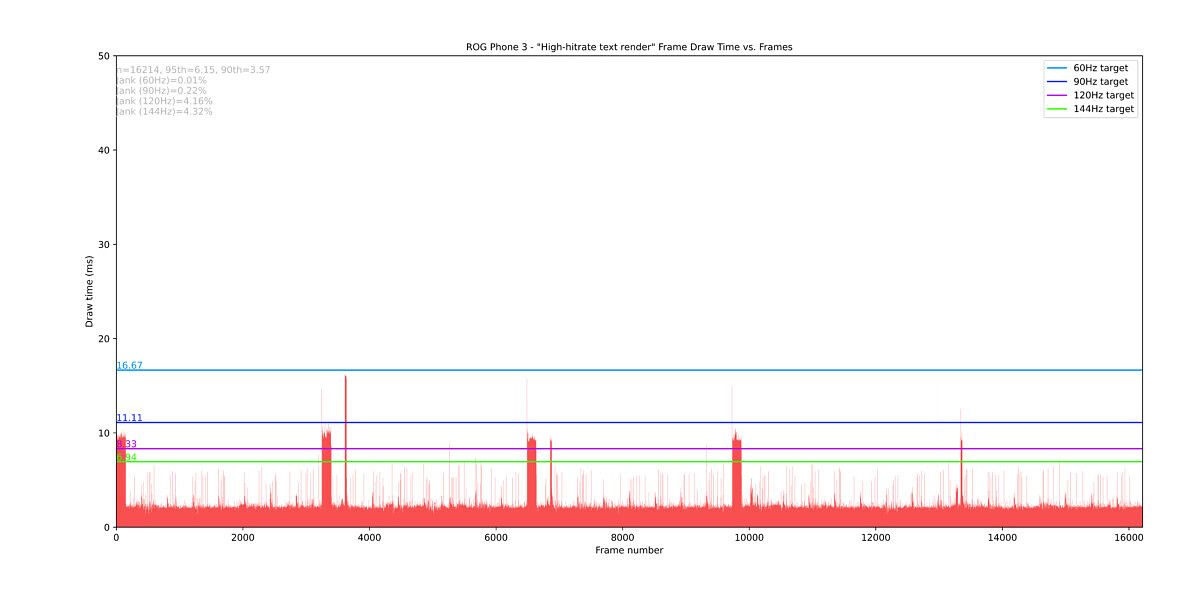
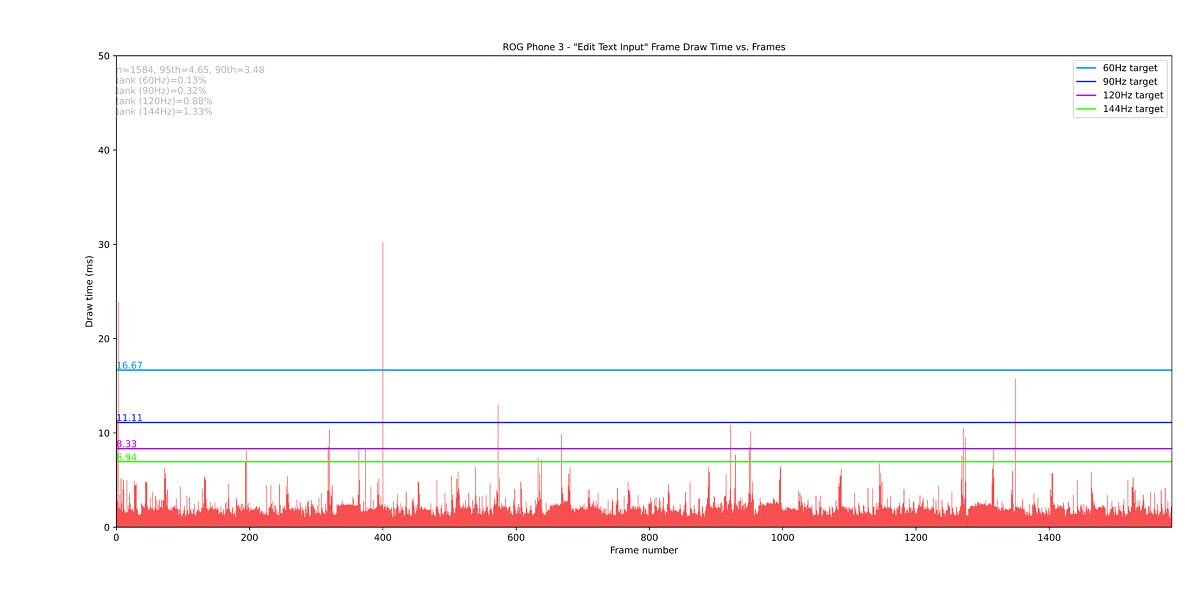


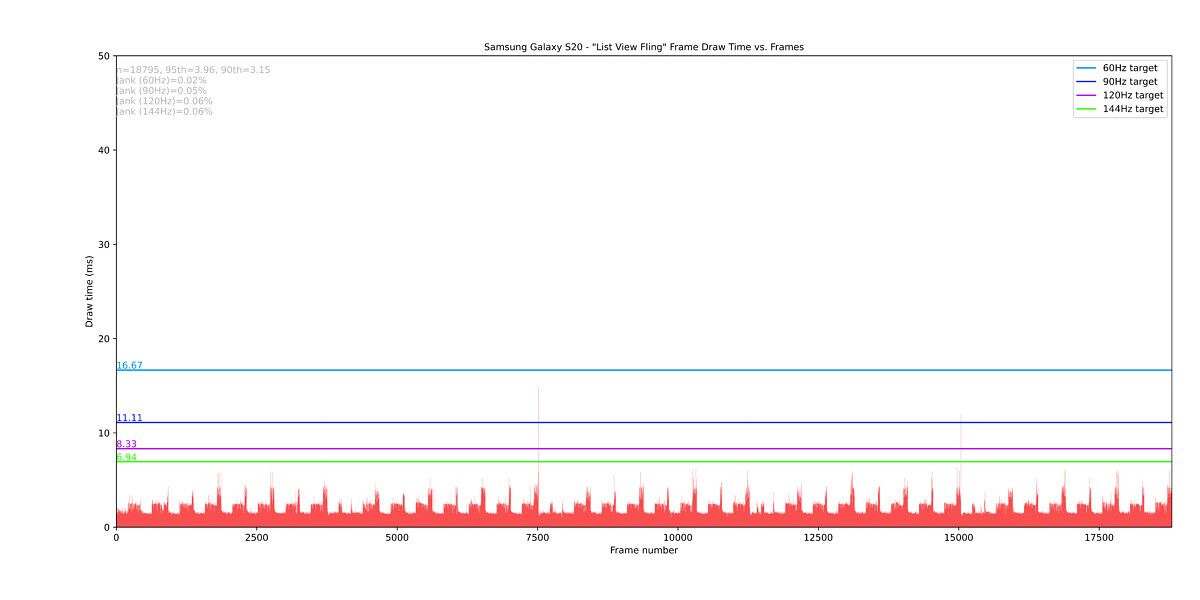


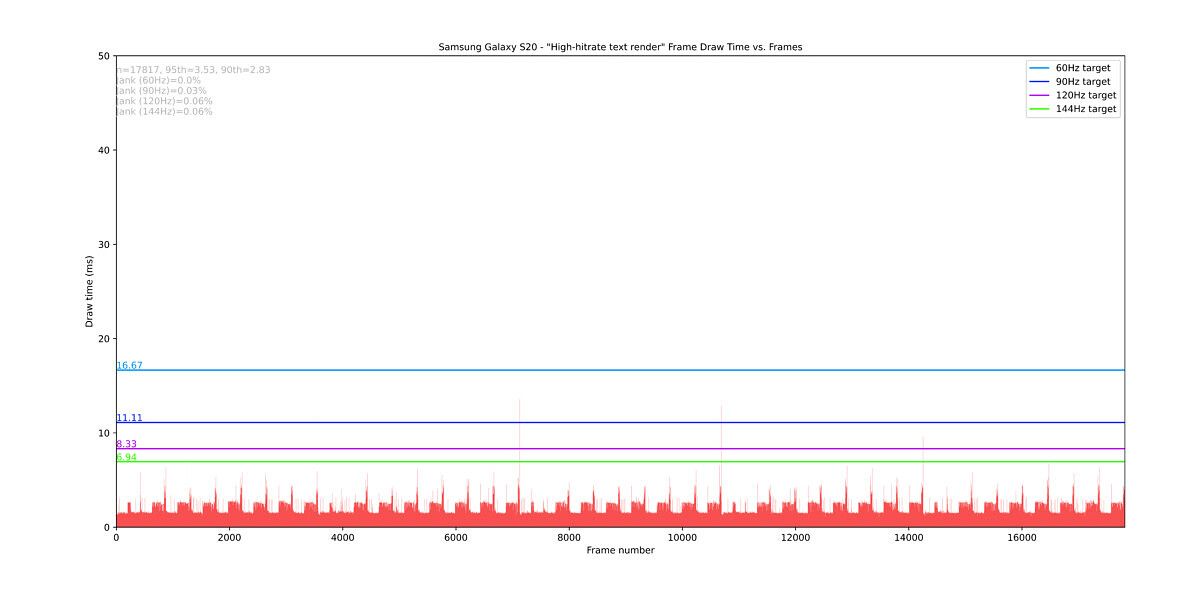

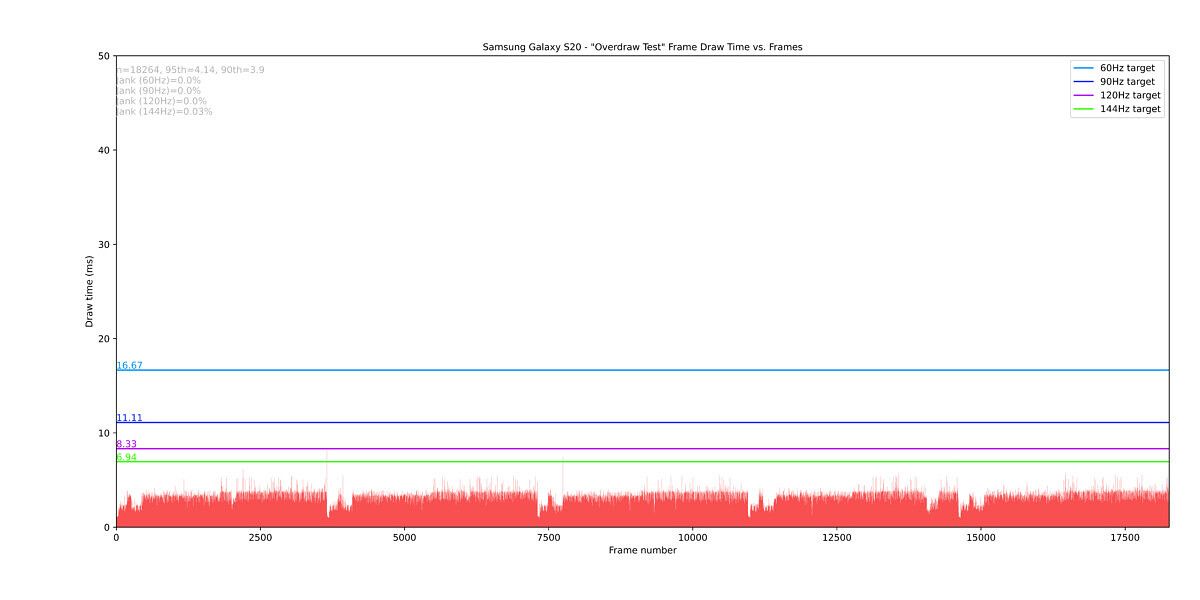
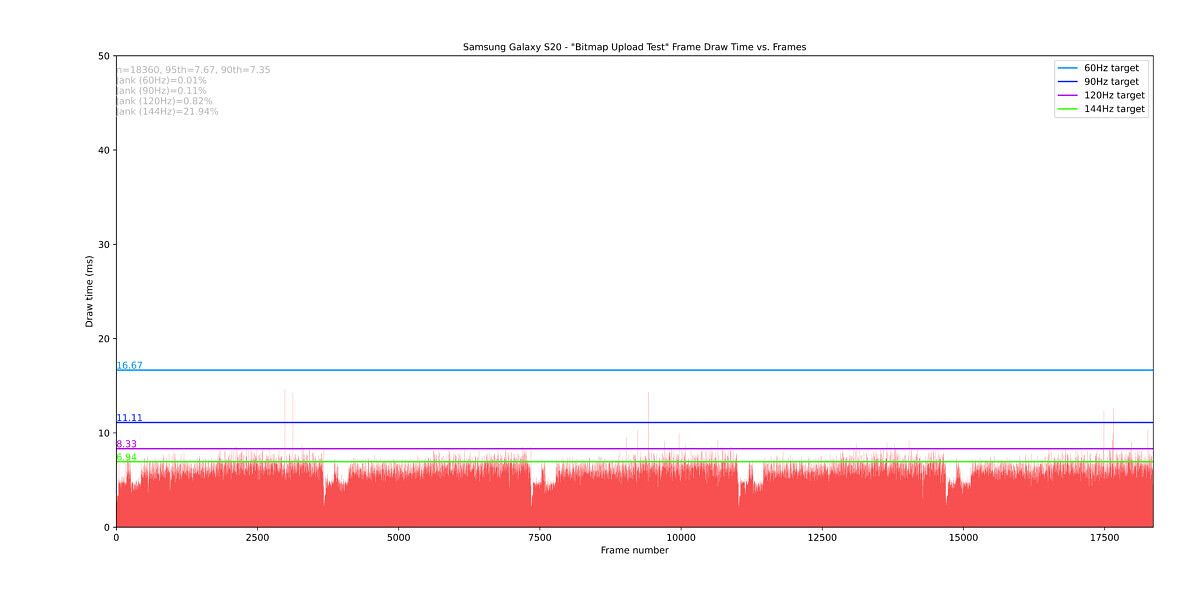
Real-World Gaming
Next, to test the ROG Phone 3’s performance in games, I collected framerate data while playing 25-30 minute sessions in 5 different games. Here’s what I played:
- Super Mario Sunshine. A popular 3D platformer from the Nintendo GameCube, emulated on Android using the Dolphin Emulator. Super Mario Sunshine is capped at 30fps.
- New Super Mario Bros. Wii. A popular 2D side-scrolling platformer from the Nintendo Wii, emulated on Android using the Dolphin Emulator. New Super Mario Bros. Wii is capped at 60fps.
- The Legend of Zelda: Majora’s Mask 3D. A popular 3D action-adventure game from the Nintendo 3DS, emulated on Android using the Citra Emulator. This game is capped at 60fps.
- Real Racing 3. A racing game for mobile with largely automated controls except for steering. This game can run at up to 144Hz.
- Dead Trigger 2. A first-person shooting zombie survival game with automated shooting. This game can run at up to 144Hz.
Aside from a few graphical glitches in The Legend of Zelda: Majora’s Mask 3D (which has more to do with the state of Nintendo 3DS emulation on Android than anything specific to the phone itself), the ASUS ROG Phone 3 handled all of the games I threw at it nearly perfectly. The average FPS of each game I tested was very close to the target FPS. The percentage of frames that passed the two thresholds I decided as “playable” and “perfect” were in the high 90s and low 80s to mid 90s respectively. Finally, the Median Absolute Deviations* of each plot were within 5 fps, with both Super Mario Sunshine and New Super Mario Bros. Wii having MADs of less than 0.5 fps.
I used a custom script created by Mario Serrafero to generate the plots below. The vast majority of the frame drops, or spikes, that you see in each chart happened during loading screens. For Citra Emulator, in particular, the issue is compounded by the fact that the emulator has to generate shader caches on-the-fly. For Real Racing 3 and Dead Trigger 2, in-game/pre-rendered cutscenes, menus, and loading screens all caused dips in the frame rate. While in-game, I observed each title running nearly perfectly on the ROG Phone 3. Gaming on the ROG Phone 3 has been a joy, and I look forward to spending more time with the device.





From a brief analysis of the device’s firmware, the previously published list of titles that support high refresh rate gaming, and an updated list that ASUS sent us, we can confidently say that there are hundreds of games that are optimized for the ROG Phone 3’s high refresh rate display. There’s a game for everyone on the list. In fact, we’re told that 256 games right now support playback at 144fps. By our own count, 60 games support playback at 90fps while nearly 140 support playback at 120fps. We’ll publish a full list of games that support gameplay at over 60fps soon, so keep an eye out for that.
*We calculate MAD (Median Absolute Deviation) to replace Variance. Why? For different FPS ranges (i.e. 60 FPS vs. 144Hz games), Variance becomes less intuitive. The formula for Variance has errors (distances of samples from sample mean) that grow quadratically, so for 144Hz games, the sum of errors quickly explode. The MAD statistic is much simpler: Calculate the collection of absolute errors, then grab the median of the collection. In the context of games, we can interpret this as “the middling value of all the FPS drops”. As a quick example, if we have a sample of [49, 60, 51, 52, 60, 60, 59], the sample mean is 58.5. So the absolute errors become [9.5, 1.5, 7.5, 6.5, 1.5, 1.5, 0.5], and the median of that collection, our MAD value, is 1.5. This means that our game is running at 58.5 FPS on average, and half of the frame fluctuations are equal to or lower than 1.5. Since the mean FPS in our samples is typically super close to the mean FPS, then MAD gives us an approximate idea of what most frame drops look like.
ASUS ROG Phone 3: Battery Life & Charging
With the push for 5G and even higher refresh rate displays, the ROG Phone 3 is well-equipped for the power-hungry 5G modem, Snapdragon 865 Plus processor, and 144Hz display. With its 6000mAh battery, the device will easily last a full day of heavy usage and then some. My average screen-on-time ran between 8-9 hours at high brightness levels, which is admittedly a bit shorter than I was used to with the ROG Phone II, but still much better than other 2020 flagship smartphones. My typical usage consists of 1-2 hours of Reddit, ~1 hour of Google Chrome browsing, 1 hour of Twitter, Discord, Slack, and Telegram usage, 2-3 hours of watching videos in VLC, 1-2 hours of listening to music in Google Play Music/YouTube Music, and 1 hour of gaming. I also kept the Always-on Display active and had my phone constantly paired to my Samsung Galaxy Watch, which keeps the phone running in the background thanks to Samsung Health. I forced myself to use the device more than I normally would during this review period, but even if you use your smartphone more than I did, I firmly believe that you’ll still struggle to run the battery down by the end of the day.






Screenshots of my battery usage statistics from 6 different days.
To estimate the typical battery life you can expect while gaming, I ran GFXBench’s Manhattan 3.1 OpenGL ES 3.1 long-term performance/battery lifetime benchmark. This test loops through the performance-intensive Manhattan 3.1 benchmark multiple times and estimates how long the phone will last if the benchmark were to continuously run. The benchmark estimates the ROG Phone 3 will last 305 minutes, or approximately 5 hours, while gaming at maximum brightness. The benchmark ran at 1080p resolution and rendered the scene between 60-90fps. I would take this battery life estimate as the minimum you should expect from the device since Manhattan 3.1 is considerably more performance-intensive than the vast majority of Android games on the market.

Zen UI/ROG UI is all about customization, though, and that extends to battery life management. Within Settings, you’ll find your typical battery care features from AOSP including Adaptive Battery and Battery optimization/Doze mode, but ASUS has also added its own features under “PowerMaster.” With Auto-start manager, you can control which apps are allowed to automatically start in the background (off by default). Under “Battery modes,” you can enable the standard power-saving mode or an even more restrictive “super saving” mode that turns off mobile data and enables the system dark theme. ASUS also lets the user create up to two of their own custom battery modes, with options such as toggling mobile data/WiFi/Bluetooth/location/hotspot/5G, changing the display timeout, brightness level, refresh rate, system theme, and more. Under “battery-saving options”, ASUS has consolidated various system toggles that contribute to a higher battery drain, including mobile data, Bluetooth, hotspot, location mode, etc. At the bottom of “battery-saving options,” the user can disable some of ASUS’ battery optimization features that are enabled by default, including “clean up in suspend”, “auto deny apps from auto-starting”, and “hibernate apps.”






It may disappoint some to hear that the ASUS ROG Phone 3 doesn’t charge as quickly as recent phones from OPPO/Realme, Xiaomi, or Vivo, let alone the fact that it doesn’t support wireless charging at all. Having recently taken to consolidating all the clutter on my desk, and that means reducing how many charging cables I have, I, too, was initially disappointed by the lack of wireless charging support. However, ASUS makes a great argument for why they stuck with their 30W Hyper Charge technology. For starters, ASUS says it allowed them to pack the largest battery they possibly could in the device, as faster charging technologies require batteries to have thicker separators between the anode and cathode. Second, it’s well-known that faster currents lead to greater battery degradation, so the conservative 30W Hyper Charge technology will yield longer battery life over hundreds of charging cycles. Devices with dual-battery designs lose some usable capacity by design, too. Next, ASUS points out that typical fast-charging solutions slow down their charging speeds as the battery reaches around 70% capacity (which I’ve found to be true in testing); in contrast, the 6000mAh battery on the ROG Phone 3 will maintain its higher charging speed for longer. Lastly, the huge battery of the device means you’re unlikely going to need to top up the battery with a quick charge during the day.

Using a script, I recorded how long it took to charge the ASUS ROG Phone 3 from 5-100%. It took about 97 minutes for Android to report the battery was fully charged and another 20 minutes for the current to reach 0 mA. The current stayed consistently high until the mid-60%, unlike other fast charging solutions which see the current quickly drop off. The battery temperature never exceeded 43° as reported by the Android OS.

Finally, I should mention a few of the features that help maintain battery longevity on the ROG Phone 3. First, the charger itself. According to ASUS, the charging circuitry is built into the adapter itself in addition to the phone, generating less heat on the battery while charging. This is similar to OnePlus’ Warp Charge, except ASUS’ Hyper Charge also works with standard, high quality (3A) USB Type-C cables. Next, in Settings > Battery > PowerMaster, there’s a dedicated Battery care setting with options to limit the charging speed (to 10W), schedule the charging to prevent trickle charging, and set a charging limit (to 80 or 90%). The charging limit option is interesting because once the device reaches the desired charging limit, the charging circuitry switches to directly keeping the device powered, similar to the H.S. Power Control feature that made waves on the Sony Xperia 1 II. ASUS says that setting the charging limit to 80% will reduce battery capacity loss by 8% over 500 charging cycles. These features are enabled by default, so it’s up to you if you want to enjoy faster charging or extend battery longevity as much as possible.

ASUS ROG Phone 3: Audio
ASUS has placed two large front-facing speakers in stereo on the front and four microphones around the body to deliver stellar sound and voice recording capabilities. The entire audio system of the device is called “GameFX” and it consists of several parts:
- The aforementioned dual-front facing speakers. These have 7 magnets (up from 5 on the ROG Phone II) and are each powered by their own individual NXP TFA9874 smart amplifier.
- Sound tuning in concert with the audio specialists at Dirac. The ROG Phone 3 features Dirac’s HD Sound Technology which contributes the following audio enhancements:
- Impulse response correction: Dirac tuned the audio kernel to condense the impulse responses generated by sounds they decay in time without interfering with other acoustics.
- Frequency response correction: correct the frequency reproduction of headphones and speakers so they produce more balanced and accurate sound characteristics. (To achieve this effect on thousands of different headsets, I recommend trying the Wavelet app.)
- Bass enhancement: adds artificial over-tones to enrich the perceived bass of audio by up to 2 octaves without a significant drop-off in volume
- Crosstalk cancellation: reduces the cross-talk effect which happens when the left ear hears sounds from the right channel and vice versa
- Volume enhancement: high-quality, multi-band dynamic range compression algorithm boosts weak audio signals
- Game mode: when playing games, the built-in speakers and ASUS ROG headsets boost certain frequencies commonly found within game audio, such as footsteps. Dirac’s specially tuned sound profile supports all ROG headsets, including the USB-C ROG Cetra/Delta/Theta 7.1, the 3.5mm ROG Delta Core/Strix Fusion 300/Theta Electret, and wireless ROG Strix Go 2.4/Strix Wireless.
- Hi-Res Audio output: the ROG Phone 3 is Hi-Res Audio (HRA) certified so it supports playing back 24-bit/96kHz or 24-bit/192kHz audio files if paired with an HRA certified output device.
- High-quality Bluetooth audio codec support: including aptX, aptX HD, aptX Adaptive, LDAC, and AAC
- Lastly, there’s the AudioWizard app which offers a 7-band customizable equalizer with 6 equalizer presets, Treble and Bass boost sliders and the aforementioned Dirac sound profiles for ROG headsets.

I usually don’t play any audio from the speakers since I have easy access to earbuds, earphones, and headphones, but I tested the ROG Phone 3’s speaker quality and could not find any complaints worth mentioning. The phone gets decently loud—much louder than most other smartphones I have, in fact—without any noticeable audio distortions or clipping. I’m not surprised that audio sounds neutral/balanced given what I know of Dirac’s audio technology. The equalizer customization is welcome and will help users tune the audio to their liking—I’m a big fan of the Wavelet app which is essentially a community-driven version of what Dirac has done in terms of frequency response correction. I don’t have any ROG headsets to see if the game mode makes a difference, but I have no reason to doubt that it would help. The ROG Phone 3 is only one of many smartphones to feature Dirac’s audio technology, but it has the distinction of really letting Dirac’s technology shine while also allowing the user to control the way the audio sounds for themselves.
Software – ZenUI/ROG UI
Any OEM software that strays too far from what people consider “stock Android” (read: Google’s Pixel software) receives a lot of hate. ASUS ZenUI/ROG UI used to be in the category of gaudy OEM software that messed with Android too much, but it has massively improved ever since last year’s ZenUI 6 based on Android 9 Pie. It’s as close to “stock Android” as it’s ever been, in fact. There are still a few things that need more polishing and a few “features” that need to be cut, but overall, ZenUI/ROG UI on the ASUS ROG Phone 3 has provided a pleasant experience.
Here’s a summary of what I like about it:
- The stock ZenUI launcher is more customizable than most OEM launchers, with grid size options, swipe-down gesture, continuous home screen, app icon badges, locking apps behind a PIN/password, hiding apps, showing folders in the app drawer, and more.
- There’s a one-handed mode that can make navigation on the massive ROG Phone 3 a more practical endeavor.
- Scrolling screenshots!
- The dialer app has a call recorder than can automatically record every phone call.
- You can unlink the ringtone and notification volumes, which hasn’t been possible in Android for many years now.
- The smart ringtone setting adjusts the ringer volume based on the background noise level. No more embarrassing outbursts from your phone at max volume!
- Custom battery modes!
- Custom power button menu styles!
- Battery longevity features such as a slow charging toggle and scheduled charging.
- “Smart screen on” keeps the phone screen on while you’re looking at it. Yes, this is similar to Samsung’s Smart Stay and Google’s Screen Attention feature.
- Always-on Display with a few custom clock styles.
- Facial recognition that can be customized to disable unlocking the device but allow for showing notifications on the lock screen.
- A bunch of different gestures to turn on or off the display, mute incoming calls, answer calls, control music, or launch an app.
- Everything about AirTriggers, GameGenie, AudioWizard, and ArmouryCrate.







If I were to name one aspect I really dislike about ZenUI/ROG UI, I would pick the aggressive background app management features. ASUS is ranked #6 on dontkillmyapp.com, a website that ranks Android manufacturers based on how aggressively they kill apps running in the background. The team behind the website even made a benchmark to test how often an app’s scheduled jobs (on the main thread and on a custom thread executor) and alarms are cut off by the OS. I ran this benchmark for 5 hours on my device. Before I disabled all of the background app management features, my device was getting a paltry 3% on the test. After I disabled all the necessary toggles and re-ran the test, I got a score of 100%.


To completely disable ASUS’ aggressive background app optimization, I had to make sure that 4 things were turned off:
- Settings > Battery > PowerMaster > Battery-saving options > Hibernate apps
- Settings > Battery > PowerMaster > Battery-saving options > Clean up in suspend
- Settings > Battery > PowerMaster > Battery-saving options > Auto deny apps from auto-starting
- Settings > Battery > PowerMaster > Auto-start manager > Enable All apps (enabled by default)
…that’s a lot of additional battery/app management features on top of AOSP’s Doze mode and Adaptive Battery. Unless you’re really, really concerned about a rogue app draining your phone’s battery life, I recommend changing these settings to allow your apps to behave as expected. ASUS included a large 6000mAh battery in the ROG Phone 3 anyway, so you shouldn’t really be concerned about the phone prematurely running out of battery before the end of the day.
ASUS ROG Phone 3: Camera

With the ROG Phone 3, ASUS has upgraded the camera config from the ROG Phone II in several ways. First, they added a higher-resolution primary camera, the 64MP Sony IMX686, with a f/1.8 wide aperture and 1.6μm pixel size. The 64MP main camera supports 4-in-1 pixel binning using a Quad Bayer color filter to produce high-quality 16MP photos in good lighting conditions. Users also have the option to capture native 64MP images from the sensor, however. The high-resolution of the 64MP image sensor can be cropped for 2X lossless zoom during daylight. At night, the 16MP output is used for cropping. Next, they added a tertiary 5MP macro camera that can focus on objects as close as 4-6cm. The front camera is again a 24MP shooter while the secondary 13MP ultra-wide angle also returns; the 13MP image sensor is paired with a 125° field-of-view lens with real-time distortion correction support.
ASUS has also added a plethora of new features in the ZenUI camera app, including a Pro video mode, directional audio recording, free zoom, HDR video, HyperSteady Video with the wide-angle camera, Wind Filter to reduce wind noise in videos, Mic Focus AKA audio zoom, separate auto exposure, and autofocus settings, seamless transitions between cameras, 4K@120fps slow motion, 8K@30fps video capture with EIS, more time-lapse settings, and a dynamic night mode that activates automatically when low-lighting conditions are detected. You can’t use Night Mode with the front camera, nor can you record videos from the wide-angle camera (unless you use HyperSteady Video).
The camera quality is admittedly not something I paid much attention to on the ROG Phone 3, but I was impressed by the quality of the photos that I took. The colors were accurate, the dynamic range was excellent, and the macro camera allowed me to take some pretty cool close-up shots of nature. Digital zoom shots up to 5X were serviceable given decent lighting. White balance seemed consistent between the main and ultra-wide-angle cameras. Portrait mode produces a weak bokeh effect by default but this can be adjusted in the viewfinder. Night mode isn’t groundbreaking here, but it’s a viable alternative to using the LED flash.
Here’s a Google Photos album consisting of various photo samples that I took with my ROG Phone 3. To keep things simple, I’ve sorted the photos into categories based on the sensor they were captured by.
ASUS ROG Phone 3 Camera Samples – Google Photos
Here’s a short YouTube playlist consisting of 2 rear videos recorded at 4K60fps and 1 front-facing video recorded at 1080p60. Note that many video features like HDR video, “Wind Filter”, and HyperSteady Video are disabled by default so they were not enabled in these videos.
Conclusion – The ASUS ROG Phone 3 is the Best Gaming Smartphone of 2020
I’ve used the ROG Phone 3 for nearly a month now. I initially had some concerns with the battery life and the heat generated by the SoC making the glass back uncomfortable to touch. Both of these issues were largely addressed by recent software updates. ASUS has been incredibly forthcoming with details on the ROG Phone 3, and they’ve shown a willingness to listen to feedback from both fans, general smartphone enthusiasts, and the press. I would daresay that ASUS is the new enthusiast smartphone brand, dethroning OnePlus in the process.
With the Qualcomm Snapdragon 865+, a 144Hz refresh rate display, 16GB of LPDDR5 RAM, a 6000mAh battery, and 512GB of UFS 3.1, I’m not at all worried about this feeling outdated in just 6 months. I’ll probably make this device my permanent daily driver after today since I know it’ll always power through whatever tasks I throw at it throughout the day. In fact, I felt the same way about the ROG Phone II and was planning on using that as my daily driver, but I, unfortunately, had the Tencent model that didn’t support all of T-Mobile’s LTE bands. With the global ROG Phone 3 in my hand, I can access T-Mobile’s network through Google Fi just fine.
Should you buy the ROG Phone 3? If you have any interest in playing games on your smartphone, then the answer is yes. This device was built for gaming, from the side USB-C port to the AeroActive Cooler attachment to the AirTrigger gestures. The 144Hz refresh rate display and 6000mAh battery are the icings on this cake, ensuring that games will play smoothly and for long periods. Then there’s the camera, which is actually quite decent for a gaming smartphone. Next, there’s ZenUI/ROG UI, which has become one of my favorite OEM software experiences after Google’s Pixel UI and OnePlus’ OxygenOS. There are too many great features of the ROG Phone 3 for me to list.
ASUS didn’t just make a smartphone that appeals to gamers, they made a device that nearly checks all the boxes that smartphone enthusiasts have been asking for for years. If you can overlook the lack of wireless charging, an IP rating, and a 3.5mm headphone jack, then you’ll find that the ROG Phone 3 has a ton to offer.
You can buy the 12GB + 512GB variant of the ROG Phone 3 for €999. The 16GB + 512GB variant of the device costs €1099. The 8GB + 256GB Strix Edition, which comes with the Snapdragon 865 and not the 865 Plus, costs €799. The device will go on sale at the end of this month in Europe starting with the Strix Edition. We’re still waiting to hear about North American and Indian availability and pricing. I’m personally waiting to hear more about the other accessories for the ROG Phone 3, including the Kunai Gamepad 3, the ROG Gaming Clip, the TwinView Dock 3, the Professional Dock, and the Mobile Desktop Dock. If I ever get my hands on any of these, I’ll share my thoughts in a separate review.
The post ASUS ROG Phone 3 Review: The King of Gaming Smartphones is back appeared first on xda-developers.
from xda-developers https://ift.tt/2ONsEnO
via IFTTT
 Reviewed by site
on
08:55
Rating:
Reviewed by site
on
08:55
Rating:
No comments: