Display Refresh Rates explained: What does 60Hz, 90Hz, 120Hz actually mean?
Higher refresh rate displays on smartphones are all the rage these days. We often come across smartphone companies and tech enthusiasts talking about faster and smoother displays and actively using terms like 90Hz, 120Hz, or even 144Hz. Most device makers are not only gravitating towards higher refresh rates but are also vehemently using them as indicators of better display quality. The refresh rate is a property of a display; it is measured in hertz (Hz) and often used by marketers to emphasize a smoother user experience.
PC monitor makers have lured users for several years on the basis of refresh rate. However, when it comes to smartphones, a higher than normal refresh rate is a relatively novel feature — and thus, fairly hyped up. It wasn’t until the launch of the OnePlus 7 Pro last year that display refresh rates became a topic of focus among smartphone enthusiasts and tech reporters. The OnePlus 7 Pro was launched with a 90Hz display, which was 50% higher than the standard of 60Hz at the time. Since then, many smartphone companies, including Samsung, Google, Xiaomi, Realme, OPPO, Vivo, and others, have followed suit and introduced smoother displays on their flagships and even mid-range devices.

Although OnePlus can be credited for bringing the higher refresh rates to the consciousness of mobile consumers, it was actually PC hardware maker Razer that introduced a 120Hz display on the first-gen Razer Phone a year before OnePlus. Even though Razer often gets credited for kickstarting the trend of higher refresh rate displays, Japan’s Sharp was, in fact, the first brand to introduce a smartphone with a 120Hz display in 2015.
But before we take a look at all the popular phones to have launched with a refresh rate higher than 60Hz, it is important for us to explain the property itself.
What is the Refresh Rate?
Smartphone displays are always at work and accomplish much more than they are credited for. Each pixel on the display must be updated every time something new has to be presented. With few exceptions like the OnePlus 5, pixels are updated from top to bottom, with entire rows of pixels refreshing at once. When all rows of pixels are updated from the top to bottom, the display has refreshed once. The refresh rate of a display is, thus, the frequency at which a display is updated or refreshed.
The typical refresh rate for most TVs, PC monitors, and smartphone displays is 60Hz. A refresh rate of 60Hz means that the display refreshes 60 times each second. In other words, the image on the display is updated (or refreshed) once every 16.67 milliseconds (ms). This duration of time for which one frame or image occupies the display is called its refresh time. As expected, the refresh time varies inversely with the refresh rate of any display.

ASUS ROG Phone 3 refresh rate selector
Similarly, a 90Hz display refreshes 90 times per second while a 120Hz display refreshes 120 times per second. Therefore, 90Hz and 120Hz displays have smaller refresh time values of 11.11ms or 8.33ms, respectively. Consequently, a smartphone with a higher refresh rate display must be able to cope with the extra load from pushing more pixels per second.
Although humans cannot perceive these instantaneous changes — unless they are Quicksilver, Flash, or Dash Parr — they can be observed in slow-motion. But if you can’t observe the changes in frames, then what makes the jump from 60Hz to 90Hz, 120Hz, or 144Hz refresh rate so apparent?
Benefits of Higher — 90Hz, 120Hz, or 144Hz — Refresh Rate
The answer to the question above lies in animations. Although we cannot see a single refreshed frame, we can definitely see the smoother succession of frames on the smartphone’s display. A display refreshing at 90Hz produces 1.5 times, or 50%, more frames compared to a 60Hz display when playing the same animation. As a result of the extra frames, the motion during an animation appears much smoother on a 90Hz or even a 120Hz display.
This does not mean that a higher refresh rate display actually affects the speed of an animation. Think of it as the difference between watching a video recorded at 24 or 30 frames per second (FPS) versus 60FPS on YouTube.
Perils of Higher Refresh Rate
Despite all its perceived benefits to UI fluidity, there is one significant, and obvious, drawback to a higher refresh rate display, and that is the increase in power consumption. A phone consumes more power when the display refresh rate is set to, say, 90Hz compared to 60Hz due to the extra work done for rendering more frames per animation. A 120Hz refresh rate mode, therefore, consumes even more power than a 60Hz or 90Hz modes — assuming we’re comparing these refresh rates across the same display.
Taking into account this extra power consumption, many device makers offer an option for an “auto” refresh rate switching mode in their custom Android software. Typically, these “auto” modes change the display refresh rate between set values — for instance, between 60Hz and 90Hz on a display that supports a refresh rate of up to 90Hz — depending on the app, brightness level, battery level, or other factors. This automatic switching allows for optimal use of the battery while ensuring users have a good experience.
Refresh Rate Trends
The smartphone industry experienced a boom in demand for higher refresh rate displays following the launch of the OnePlus 7 Pro, sidelining the efforts by Sharp and Razer. Some of the other phones that launched with 90Hz displays after the OnePlus 7 Pro include the Nubia Red Magic 3, Pixel 4 and 4XL, OnePlus 7T, OnePlus 7T Pro, Realme X2 Pro, and OPPO Reno3 Pro. ASUS had a headstart over its competitors by introducing the first 120Hz AMOLED display on the ROG Phone II, rounding out the high refresh rate display war we saw seen in 2019.
In 2020, many more smartphone companies, including Xiaomi and Motorola, jumped on the bandwagon with 90Hz AMOLED displays on the Mi 10/Mi 10 Pro and the Edge/Edge+ flagship smartphones. OnePlus and OPPO, meanwhile, upped the ante by furnishing their flagships, the OnePlus 8 Pro and OPPO Find X2 Pro respectively, with Quad HD AMOLED displays with 120Hz refresh rates. Samsung itself finally entered the arena this year, despite already being the largest supplier of high refresh rate OLED panels, with the Galaxy S20 series, with all three variants supporting a 120Hz refresh rate at Full HD resolution.

Samsung Galaxy S20 Ultra refresh rate selector
With OnePlus, OPPO, and Samsung matching the high refresh rate experience earlier offered by ASUS, the Taiwanese company took things a step further by introducing the ASUS ROG Phone 3 with a 144Hz display — that can be overclocked to 160Hz. This is by far the highest refresh rate we’ve seen so far on a commercial smartphone. Meanwhile, many device makers have opted for LCDs with a 90 or 120Hz refresh rate, leading to a smoother display experience on more affordable devices. The list of beneficiaries includes flagship killers like the Realme X3 SuperZoom and mid-range performers like the Redmi K30, POCO X2, Realme X50 5G, Realme 6/6 Pro, and many more.
The technology is far more prevalent on smartphones than it was before the launch of the OnePlus 7 Pro. Yet, device makers still limit their conversations about higher refresh rates to the benefits for users without explaining what actually went into enabling a smoother experience. The following section elaborates the workings of high refresh rate displays on Android smartphones and highlights the role of other components, including the CPU, GPU, and sometimes a dedicated chip called the DPU.
How Android Rendering Works
As we mentioned before, a typical smartphone display refreshes 60 times per second with a frame. The information to draw each frame is processed by the CPU and GPU and pushed out at a rate depending on the processing capabilities of the device. This rate at which CPU and GPU process the data and is sent to the display is called the frame rate and is expressed in frames per second (FPS). Frame rate, which is interchangeably called FPS, is relatively more common than the refresh rate, but the two are often confused as the same.
Unlike the refresh rate of the display, which is mostly constant for smartphones, the frame rate varies based on the application as well as its impact on the CPU-GPU, among other factors. A 60Hz display is capable of drawing 60 frames per second. Likewise, a display with a 90Hz, 120Hz, or higher refresh rate is capable of drawing 90, 120, or more frames per second, respectively. While these are how fast the display refreshes, the frame rate depends on how quickly the CPU and GPU can process the information required to draw frames to the display. To understand this further, it is important to understand how a smartphone display renders different images or frames.
What we see on a smartphone screen is not a single image or element but a combination of multiple elements called “layers.” These different layers may include the status bar, the homescreen or the active application, various widgets and windows, and the navigation bar (if you haven’t switched to navigation gestures just yet.) These layers are composed into a single image by an Android service called SurfaceFlinger. The information from all of these different layers is sent in a queue of data and combined in the form of buffers that work on a first-in-first-out basis. SurfaceFlinger combines all these layers together into a single surface and controls the flow of this buffer queue to the display HAL.

SurfaceFlinger buffer queue portraying the flow of graphics data in Android. Source
This buffer queue ensures that a new frame or image is sent to the display only when it is ready to present that image. As you’ll recall, a typical 60Hz display takes 16.67ms to refresh completely, and SurfaceFlinger is responsible for ensuring that a frame stays on a display for one refresh cycle, while the next one is only pushed after 16.67ms has passed. You can imagine the SurfaceFlinger to be working in a way similar to how a traffic conductor on an intersection prevents drivers from jamming the road.
The entire process, starting from the application rendering a frame to the frame being presented on the display, involves five steps that are controlled by what Google calls the Android Choreographer. The Choreographer controls the rendering time per frame by optimizing the time taken per step to ensure an adequate buffer of frames. Google engineers delivered a talk on “how Android renders” during Google I/O 2018, and we recommend you watch it below to understand the entire process:
As you can see, the refresh times for 90Hz, 120Hz, or 144Hz displays are much shorter compared to on a 60Hz display, resulting in shorter durations for the Choreographer to process and present data per frame. It is quite possible that an application or the system may not be able to keep up with that requirement for faster delivery of frames. In that case, the frame rate is simply chopped down to bigger intervals equal to multiple refresh time cycles instead of just one; for example, a game that cannot sustain running at 60fps has to drop to 30fps rendering on a 60Hz display in order to appear smooth, since the display is limited to presenting images at multiples of 16.6ms. (This is specifically relevant to displays that operate on a static refresh rate.) Here’s how a 120Hz display with a static refresh rate works:
A 120Hz display refreshes every 8.33ms and must receive a new frame every 8.33ms to maintain a frame rate of 120FPS. If the application or the smartphone takes more time than that — say 10ms — to produce the next frame, the Choreographer displays the current frame twice, ie. for 16.6ms (2 x 8.3ms), leading to the apparent frame rate being halved, or reduced, to 60FPS. This is due to VSYNC (Vertical Sync), a technology that prevents newer frames from being pushed from the buffer to the display if they have not been rendered fully. On Android, VSYNC optimizes the waketime for apps and other processes to minimize stutters.
Furthermore, the frame rate can be further slowed down to three, four, or five refresh cycles per frame, resulting in 40FPS (120/3), 30FPS (120/4), 24FPS (120/5), or lower frame rates. Similarly, a display that supports both 90Hz and 120Hz modes can support a wider range of frame rates such as 120FPS, 90FPS, 60FPS (120/2), 45FPS(90/2), 40FPS(120/3), 30FPS(90/3), 24FPS(120/5), etc.
If the rate at which frames are rendered by the CPU-GPU is not in sync with these values specified above, we may see stutters or jank due to a misalignment of the frame rate and the refresh rate. Despite the use of VSYNC, jank or glitching can still be a major issue with displays that have static refresh rates. Fortunately, the UI subsystem in Android uses a technique called “render ahead” to delay the presentation of a frame by one vsync; this can keep the throughput at 90Hz while giving an app 21ms to produce a frame rather than 10ms.
That leads us to the question: Why do most smartphone displays have static refresh rates? The answer, for now, is because the visual output of a display varies with its refresh rate, and manufacturers must calibrate the displays differently for different refresh rates. Sticking to static refresh rate values is, therefore, a safe way to encode separate calibrations for each supported display modes. Display makers have been relying on non-static alternatives on LCD displays, and Samsung has just come up with a solution for OLED displays that we’ll discuss in a later section.
Dedicated chips for visual enhancement
Another component accelerates this composite layer from the SurfaceFlinger in the video signal chain before it reaches the display controller. This component is called the Display Processing Unit or the DPU. The DPU is usually a dedicated component on the SoC that shares the load on the GPU by taking care of tasks like display rotation, image scaling, and software enhancements. The majority of mid-range and high-end smartphone SoCs come with dedicated DPUs that work alongside the GPU. Some examples of DPUs include ARM’s Mali-D71 or Qualcomm’s Adreno series that complements the Adreno lineup of GPUs.
Some flagship devices may also come with an additional chip for visual enhancement. The OnePlus 8 Pro and the OPPO Find X2 Pro are, for instance, two of such devices that use the Iris 5 chip from Pixelworks. This can be used to accelerate features like MEMC for smoother image rendering, automatic adjustment of the display brightness, contrast, or white balance, SDR-to-HDR upscaling, or other enhancements to picture quality. In addition to visual enhancements, the Iris 5 chip can also improve the power efficiency of the device by offloading parts of the processing away from the main SoC, which in turn leads to lower battery consumption when running at a higher refresh rate.
How Do Displays Handle Higher Refresh Rates?
The rendered frame and the data from the display processor or DPU are sent to the display controller which controls the updating of horizontal pixel strips, thereby presenting every new frame on the display.
In case there are no more incoming frames in the queue — imagine the CPU is overheating and is having trouble rendering frames consistently, the display maintains a frame until a new one comes in, and this is called, “Panel Self Refresh.” To a user, this sticky frame may appear as freezing on a smartphone.
As we explained above, smartphone manufacturers must calibrate the display parameters to output the desired brightness, color tones and temperature, gamma values, etc. for different display modes. XDA’s display analyst, Dylan Raga, notes in his Google Pixel 4/4XL display analysis, “a perfect calibration is pretty much unattainable at mass production.” Missteps often lead to variance in performance and color output that is most apparent at lower brightnesses and is why the Pixel 4/4XL, at launch, lowered the refresh rate to 60Hz at low brightnesses.
![]()
These constraints force device makers to calibrate their displays for only a single or a small number of display modes. Because of this limitation, most devices can’t seamlessly switch to lower refresh rates on demand to reduce power consumption. However, a recent advancement has allowed Samsung to foray into making the first smartphone OLED display with support for true dynamic, or variable, refresh rate switching.
A dynamic refresh rate means that the refresh rate of the display adjusts based on the frame rate of the content that is pushed to the display. This can result in much smoother scrolling and animations. The concept of variable refresh rates has been popular among PC gamers as a solution to display tearing and jank. Companies manufacturing PC monitors have collaborated with graphics card manufacturers such as NVIDIA and AMD to support their proprietary technologies — NVIDIA G-SYNC and AMD FreeSync. These technologies allow better communication between the display and the graphics card to provide for smoother video output by synchronizing the refresh rate of the display with the frame rate of the video signal.


Dynamic refresh rates eliminate any mismatch between content’s frame rate pushed by the GPU and the display’s refresh rate
On smartphones, something similar is possible with the help of Qualcomm’s proprietary Q-Sync technology that was first introduced with the Snapdragon 835. Similar to the technologies offered by NVIDIA and AMD, Qualcomm’s Q-Sync allows the refresh rate of the display to match the frame rate rendered by the CPU-GPU. The first phone to make use of this technology was the first-gen Razer Phone from 2018. It featured what the company titled the “UltraMotion” display, making use of IGZO thin-film transistors that not allowed the display to be partially refreshed but also to do so while using power more efficiently.
Notably, dynamic refresh rate has only been feasible on smartphones with LCDs thus far, but Samsung is bound to set a new trend with the Samsung Galaxy Note 20 Ultra.
Why is the Galaxy Note 20 Ultra’s Adaptive refresh rate a big deal?
The newly-announced Samsung Galaxy Note 20 Ultra is the first smartphone to sport an OLED display that supports an “Adaptive” (or dynamic) refresh rate. This means the refresh rate of the Galaxy Note 20 Ultra’s display can seamlessly switch between refresh rates as low as 10Hz and as high as 120Hz based on what you’re doing.

As AnandTech explains, the display on the Galaxy Note 20 Ultra refreshes at different rates based on the application you are running. Unlike traditional displays that refresh only at certain rates (like 60Hz and 120Hz on a 120Hz panel), the new Samsung panel supports much more steps like 10Hz, 24Hz, 30Hz, 60Hz, and 120Hz and switches between them seamlessly without affecting the brightness or the color output.
Usually, the refresh rate on the Galaxy Note 20 Ultra’s display switches between 60Hz and 120Hz when you are gaming. The refresh rate remains at 24Hz when watching movies (owing to the cinematic standard of 24FPS) and scales down to 10Hz when you’re reading. Do note that it’s unclear if the display has a truly dynamic (or variable) refresh rate as that would require the refresh rate to be fully in sync with the frame rate, and that doesn’t seem to be the case yet on the Galaxy Note 20 Ultra.
Since Samsung is the leading producer of AMOLED displays for smartphones across the world, we can expect “Adaptive” refresh rate AMOLED displays to become available on future flagship devices from other device makers. Some of the earliest potential takers may include OnePlus as the company is preparing to launch its OnePlus 8T.
In the meantime, we also have a few tips for you to make the best out of your existing device.
How to force a higher refresh rate on your smartphone
Every smartphone that sports a 90Hz, 120Hz, or 144Hz display comes with a Settings menu that lets you switch between the supported refresh rate modes. For instance, most smartphones with a 90Hz display will let you adjust the refresh rate between 90Hz and 60Hz while smartphones with a 120Hz display should allow you to choose between 120Hz and 60Hz. The ASUS ROG Phone II and ROG Phone 3 also let you choose intervals in between (ie. 90Hz), allowing you to take more control of the display refresh rate and thus battery consumption.
At the same time, the refresh rate is automatically scaled down to 60Hz in certain situations in most custom Android skins, even when it is set to a higher value. The consistency of this downscaling may vary with the custom Android skin and requires the OEM to whitelist apps that can utilize the higher refresh rate. But if you do not want the refresh rate to change automatically with different conditions, you can sometimes force it to the highest possible value on certain devices.
If you own a OnePlus device with a 90Hz or a 120Hz display, you can use an ADB command to unlock the true 90Hz/120Hz mode regardless of the app. (See how to install ADB on your computer!) This ADB command is supported on the OnePlus 7 Pro, OnePlus 7T, OnePlus 7T Pro, OnePlus 8, OnePlus 8 Pro, and the new OnePlus Nord. In addition, you can also use the AutoHz app by XDA Recognized Developer arter97 to set the refresh rate per app.
A similar tweak exists on the Realme X2 Pro and other Realme and OPPO smartphones with high refresh rate displays, though you’ll need root to force a higher refresh rate in every app. On the Google Pixel 4 and Pixel 4 XL devices, you can find the “Force 90Hz refresh rate” option in Developer Options.
How to overclock your phone’s display
You can also overclock the display on certain Xiaomi devices. For example, you can overclock the Xiaomi Mi 9 to 84Hz, Redmi K20 Pro (Mi 9T Pro) to 69Hz, and a wide range of other Xiaomi or non-Xiaomi devices running on the company’s custom Android skin — MIUI — to up to 69Hz on Android 10 and 75Hz on Android 9 Pie.
Before starting with the process, you should acknowledge the risks involved in overclocking a smartphone display. Doing so may increase your smartphone’s tendency to overheat and may cause permanent damage to the display.
Conclusion
The display refresh rate has become an important marketing point for many smartphone makers. While a refresh rate higher than 60Hz is perceived as the means to a smoother user experience, it is increasingly also being seen as an indicator of higher display quality. Needless to say, a refresh rate of 90Hz, 120Hz, or higher does not necessarily mean the display is actually high quality. The quality of the display depends on the technology behind the display, the calibration, and optimizations at the software and hardware level.
We hope that our explanation helps you understand the importance of a higher refresh rate display. You can head over to this link to find out the refresh rate of your smartphone and share the results in the comments below.
Thanks to XDA Recognized Developer joshuous for their contributions to this article.
The post Display Refresh Rates explained: What does 60Hz, 90Hz, 120Hz actually mean? appeared first on xda-developers.
from xda-developers https://ift.tt/31mDpoc
via IFTTT
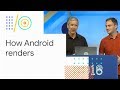 Reviewed by site
on
07:55
Rating:
Reviewed by site
on
07:55
Rating:
No comments: